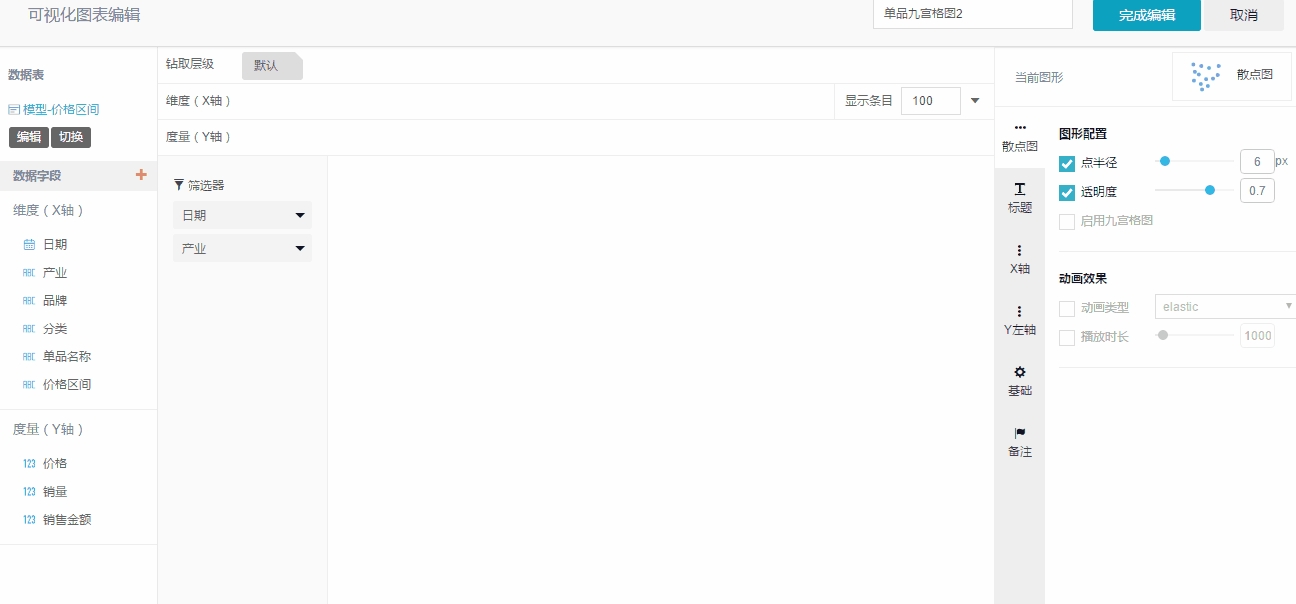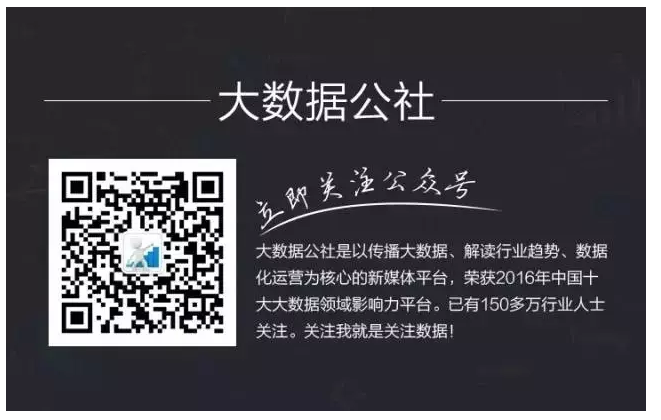散点图真是一个比较神奇的图形,正如它的名字一样,一堆纷乱如麻的圆点,看似无迹可寻却能显示出数据难以显示的内在逻辑关系。很多人称它“万表之王”,它在数据分析师手里已经演化成了一个强大的数据分析工具。
你一般会选择哪种工具来做数据可视化?Lisa Charlotte Rost从去年五月开始尝试了24种工具或语言来画一张气泡图,经过半年的学习实践发现没有完美的可视化工具,每个工具都有各自的优缺点,但是对于某些领域目的,还是有比较推荐的可视化工具。
以下红色的是软件,蓝色的是语言
越靠左越适合做数据分析,越靠右越适合做展示
越靠右越灵活
左侧是静态,右侧是互动
越往左越容易上手,越往上越灵活
这是一张工具选择推荐图,根据目的分类
左上是简单快捷的目的,左下是故事导向,右上是为了分享的分析,右侧是创新型图表,右下是分析型工具
在看完对工具的推荐后,有兴趣的可以看下这24种工具是如何实现气泡图的。
数据源统一如下,4个字段分别为国家,人均收入,寿命,人口总数,想要做的效果是一个气泡图,X轴为人均收入,Y轴为寿命,气泡大小为人口总数
工具1:Excel
工具2:Google Sheets
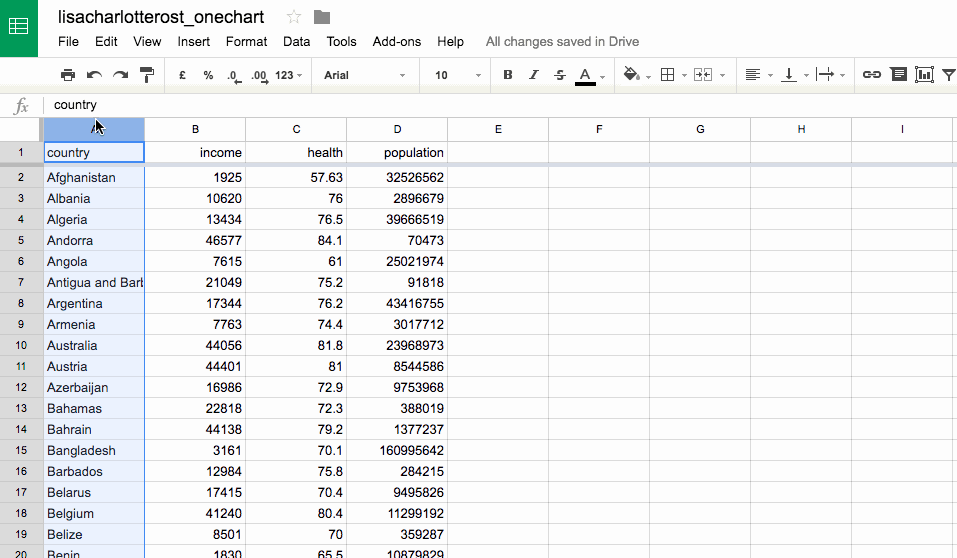
工具3:Adobe Illustrator
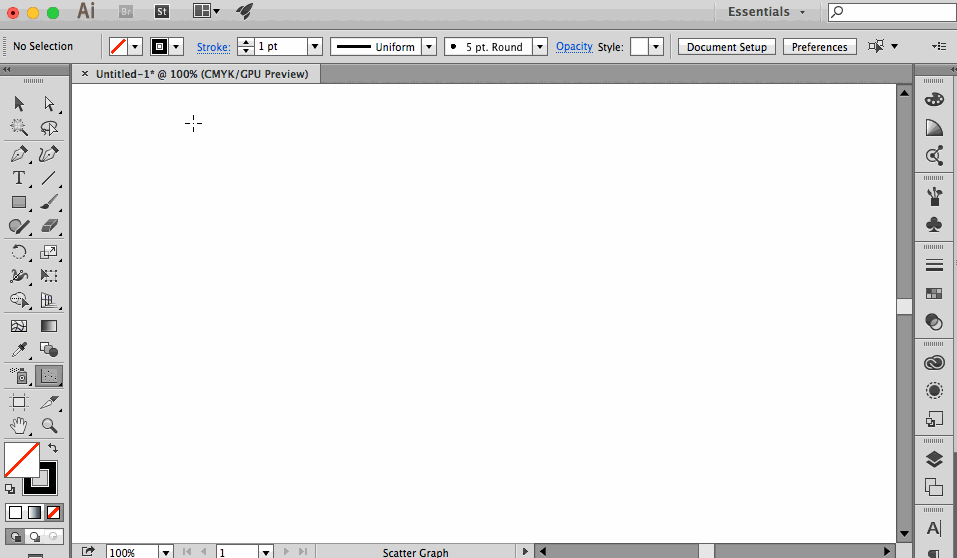
工具4:RAW by DensityDesign
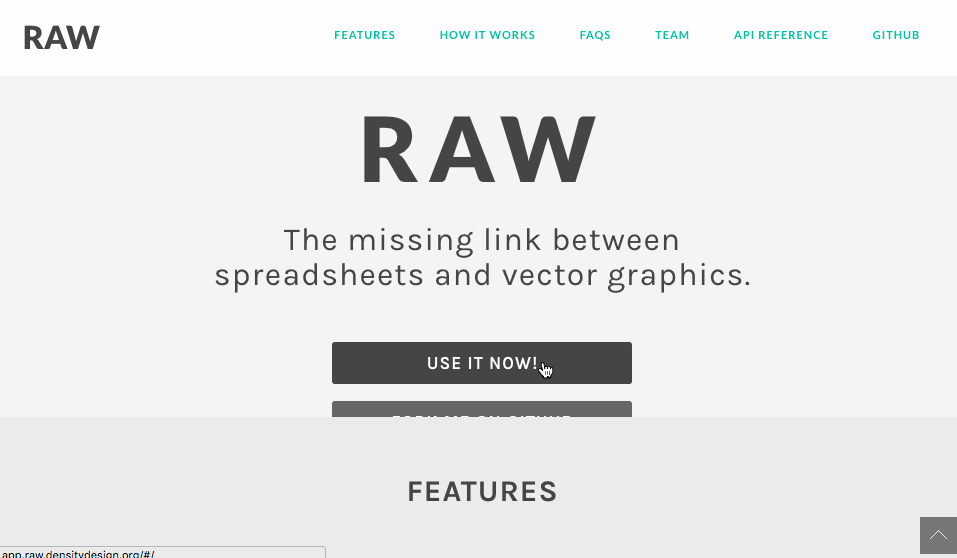
工具5:Lyra
工具6:Tableau Public
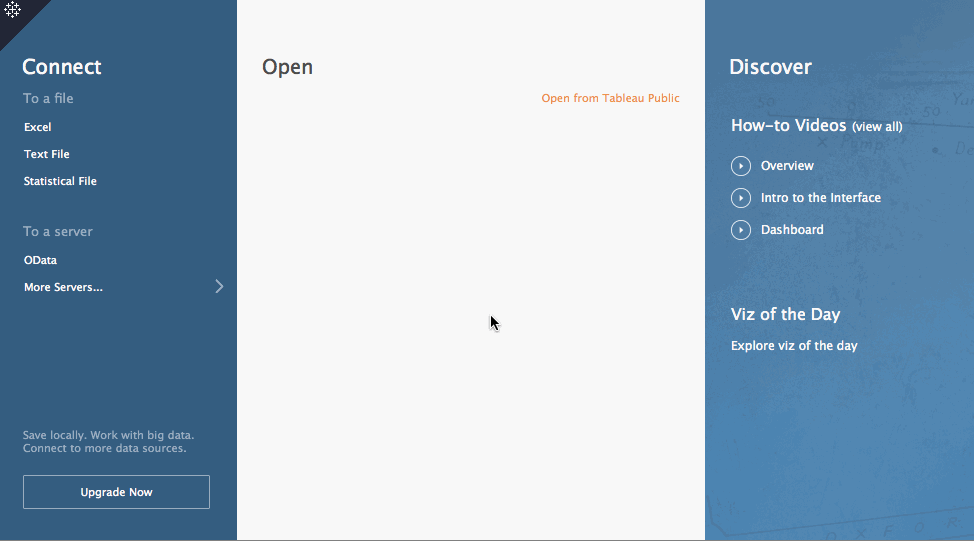
工具7:Polestar
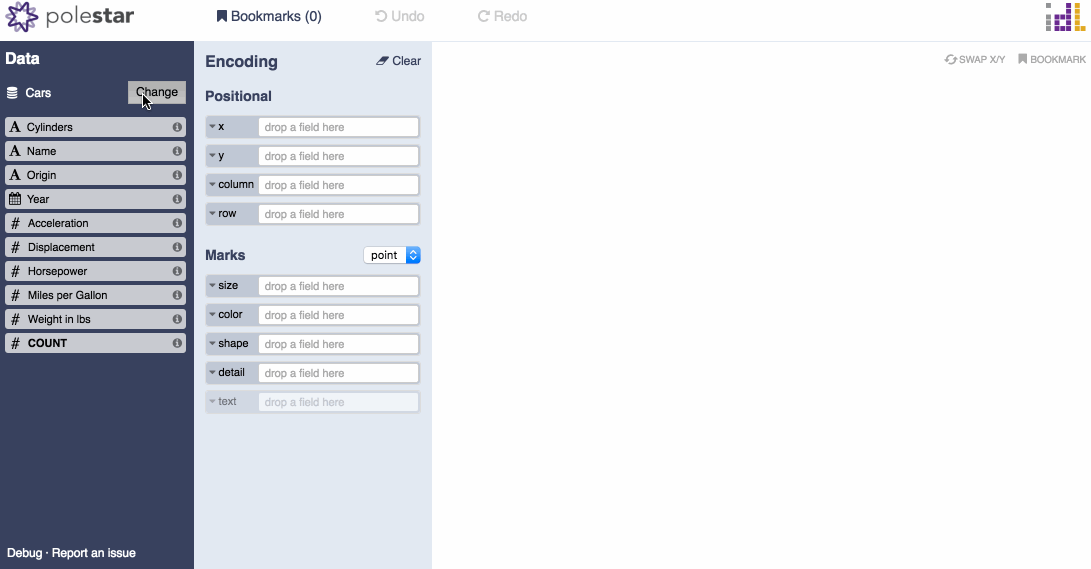
工具8:Quadrigram
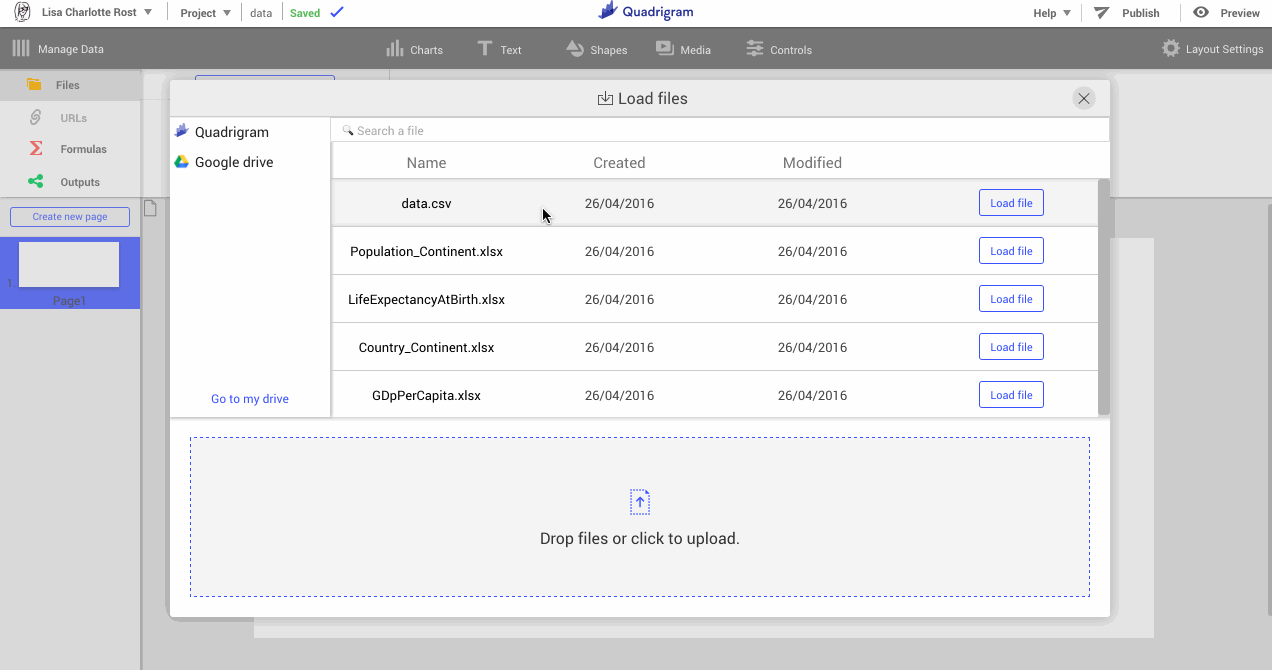
工具9:Highcharts Cloud
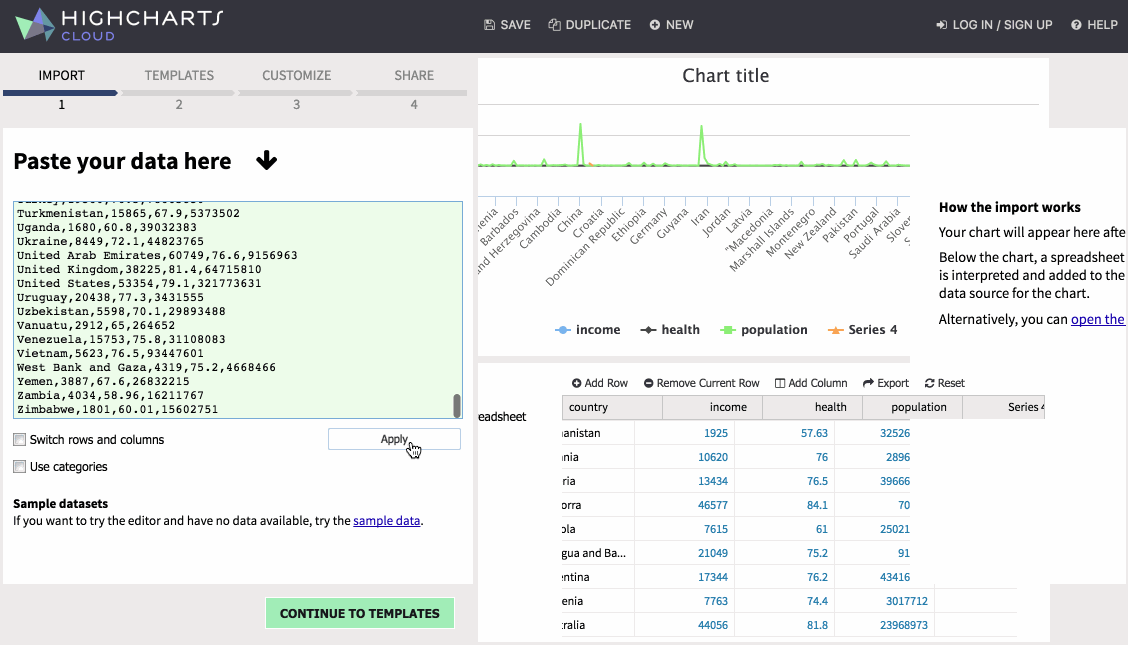
工具10:Easychart
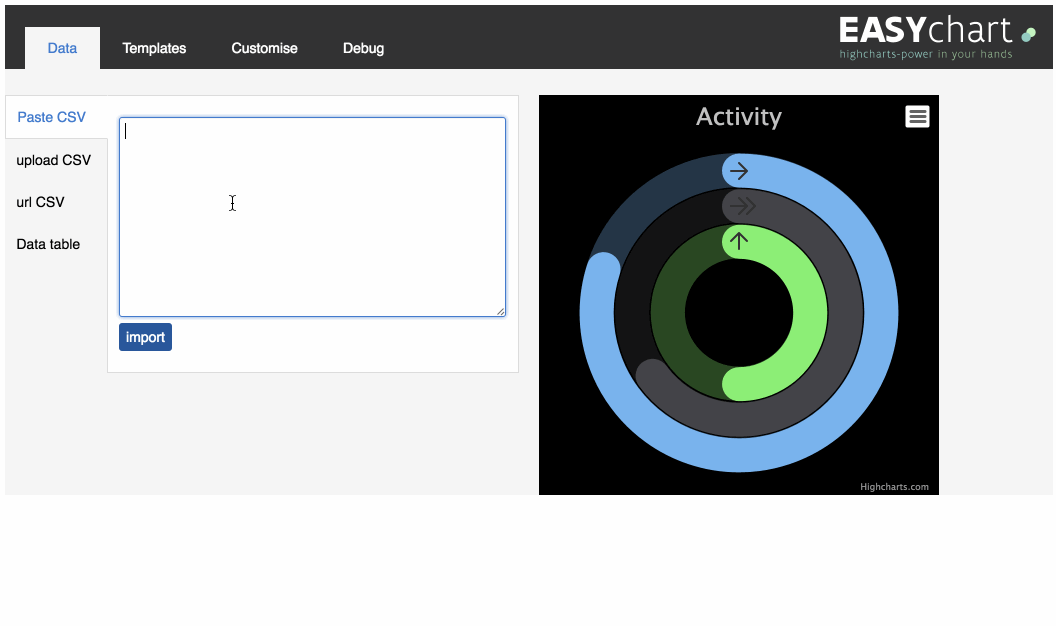
工具11:Plotly
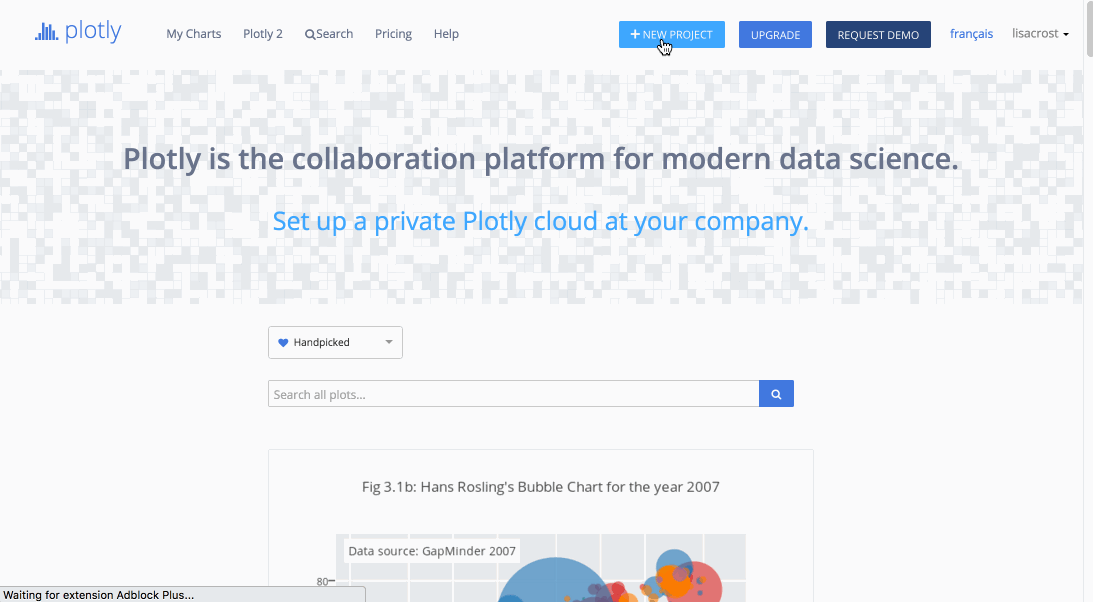
工具12:NodeBox
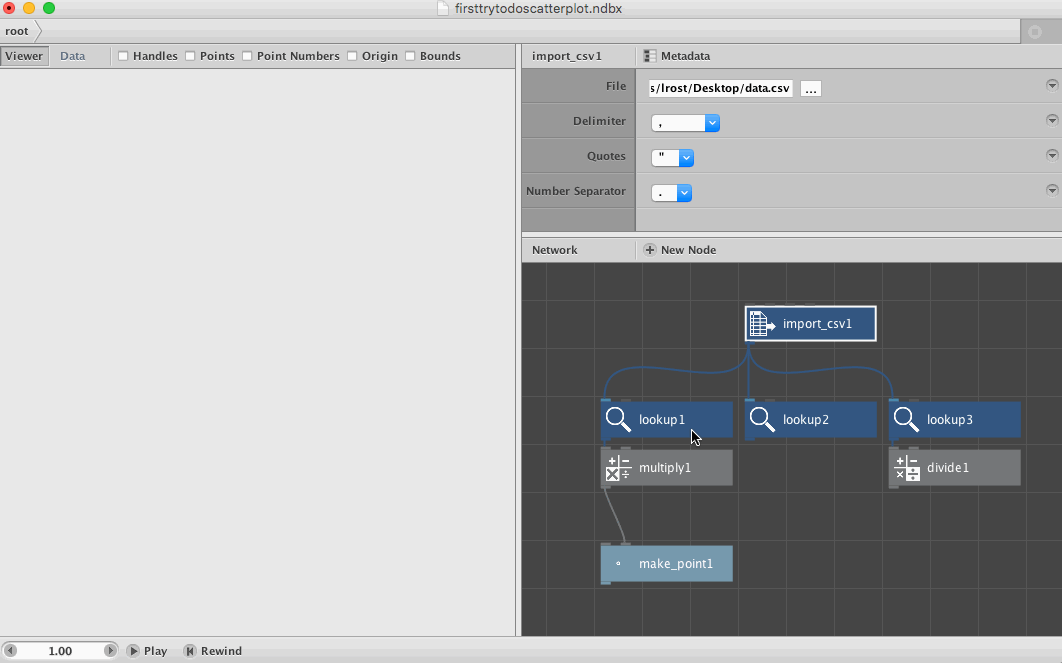
工具13:R – native
#set working directorysetwd("Desktop")#read csvd = read.csv("data.csv", header=TRUE工具14:R – ggplot2
#import librarylibrary(ggplot2)#set working directorysetwd("Desktop")#read csvd = read.csv("data.csv", header=TRUE)#plot chartggplot(d) +
geom_point(aes(x=log(income),y=health,size=population)) +
expand_limits(x=0)工具15:R – ggvis
#import librarylibrary(ggvis)library(dplyr)#set working directorysetwd("Desktop")#read csvd = read.csv("data.csv", header=TRUE)#plot chartd %>%
ggvis(~income, ~health) %>%
layer_points(size= ~population,opacity:=0.6) %>%
scale_numeric("x",trans = "log",expand=0)工具16:Python - matplotlib
#import librariesimport numpy as npimport pandas as pdimport matplotlib.pyplot as pl
工具17:Python - Seaborn
#import librariesimport pandas as pdimport matplotlib.pyplot as pltimport seaborn as
工具18:Python - Bokeh
#import librariesimport pandas as pdfrom bokeh.plotting import figure, show, output_file#read datadata = pd.read_csv("data.csv")#plot chartp = figure(x_axis_type="log")p.scatter(data['income'], data['health'], radius=data['population']/100000,
fill_color='black', fill_alpha=0.6, line_color=None)#write as html fi工具19:Processing
void setup() {size(1000,500); #sets size of the canvasbackground(255); #sets background colorscale(1, -1); #inverts y & x axistranslate(0, -height); #inverts y & x axis, step 2Table table = loadTable("data.csv", "header"); #loads csv
for (TableRow row : table.rows()) { #for each rown in the csv, do:
float health = row.getFloat("health");
float income = row.getFloat("income");
int population = row.getInt("population");
#map the range of the column to the available height:
float health_m = map(health,50,90,0,height);
float income_log = log(income);
float income_m = map(income_log,2.7, 5.13,0,width/4);
float population_m =map(population,0,1376048943,1,140);
ellipse(income_m,health_m,population_m,population_m); //draw the ellipse
}}工具20:D3.js
<!-- mostly followed this example:
http://bl.ocks.org/weiglemc/6185069 --><!DOCTYPE html><html><head>
<style>
circle {
fill: black;
opacity:0.7;
}
</style>
<script type="text/javascript" src="D3.v3.min.js"></script></head><body>
<script type="text/javascript">
// load data
var data = D3.csv("data.csv", function(error, data) {
// change string (from CSV) into number format
data.forEach(function(d) {
d.health = +d.health;
d.income = Math.log(+d.income);
d.population = +d.population;
console.log(d.population, Math.sqrt(d.population))
});
// set scales
var x = D3.scale.linear()
.domain([0, D3.max(data, function(d) {return d.income;})])
.range([0, 1000]);
var y = D3.scale.linear()
.domain([D3.min(data, function(d) {return d.health;}),
D3.max(data, function(d) {return d.health; })])
.range([500, 0]);
var size = D3.scale.linear()
.domain([D3.min(data, function(d) {return d.population;}),
D3.max(data, function(d) {return d.population; })])
.range([2, 40]);
// append the chart to the website and set height&width
var chart = D3.select("body")
.append("svg:svg")
.attr("width", 1000)
.attr("height", 500)
// draw the bubbles
var g = chart.append("svg:g");
g.selectAll("scatter-dots")
.data(data)
.enter().append("svg:circle")
.attr("cx", function(d,i) {return x(d.income);})
.attr("cy", function(d) return y(d.health);})
.attr("r", function(d) {return size(d.population);});
});
</script></body></html>工具21:D3.js Templates
...nv.addGraph(function() {
var chart = nv.models.scatter() //define that it's a scatterplot
.xScale(D3.scale.log()) //log scale
.pointRange([10, 5000]) //define bubble sizes
.color(['black']); //set color
D3.select('#chart') //select the div in which the chart should be plotted
.datum(exampleData)
.call(chart);
//plot the chart
return chart;});工具22:Highcharts.js
<!DOCTYPE HTML><html>
<head>
<script src="https://ajax.googleapis.com/ajax/libs/jquery/1.7.1/jquery.min.js" type="text/javascript"></script>
<script src="https://code.highcharts.com/highcharts.js"></script>
<script src="https://code.highcharts.com/modules/data.js"></script>
<script src="https://code.highcharts.com/highcharts-more.js"></script>
</head>
<body>
<div id="chart"></div>
<script>
var url = 'data.csv';
$.get(url, function(csv) {
// A hack to see through quoted text in the CSV
csv = csv.replace(/(,)(?=(?:[^"]|"[^"]*")*$)/g, '|');
$('#chart').highcharts({
chart: {
type: 'bubble'
},
data: {
csv: csv,
itemDelimiter: '|',
seriesMapping: [{
name: 0,
x: 1,
y: 2,
z: 3
}]
},
xAxis: {
type: "logarithmic"
},
colors: ["#000000"],
});
});
</script>
</body></html>工具23:Vega
{
"width": 1000,
"height": 500,
"data": [
{
"name": "data",
"url": "data.csv",
"format": {
"type": "csv",
"parse": {
"income": "number"
}
}
}
],
"scales": [
{
"name": "xscale",
"type": "log",
"domain": {
"data": "data",
"field": ["income"]
},
"range": "width",
"nice": true,
"zero": true
},
{
"name": "yscale",
"type": "linear",
"domain": {
"data": "data",
"field": ["health"]
},
"range": "height",
"zero": false
},
{
"name": "size",
"type": "linear",
"domain": {
"data": "data",
"field": "population"
},
"range": [0,700]
}
],
"axes": [
{
"type": "x",
"scale": "xscale",
"orient": "bottom"
},
{
"type": "y",
"scale": "yscale",
"orient": "left"
}
],
"marks": [
{
"type": "symbol",
"from": {
"data": "data"
},
"properties": {
"enter": {
"x": {
"field": "income",
"scale": "xscale"
},
"y": {
"field": "health",
"scale": "yscale"
},
"size": {
"field":"population",
"scale":"size",
"shape":"cross"
},
"fill": {"value": "#000"},
"opacity": {"value": 0.6}
}
}
}
]}工具24:Vega Lite
{
"data": {"url": "data.csv", "formatType": "csv"},
"mark": "circle",
"encoding": {
"y": {
"field": "health",
"type": "quantitative",
"scale": {"zero": false}
},
"x": {
"field": "income",
"type": "quantitative",
"scale": {"type": "log"}
},
"size": {
"field": "population",
"type": "quantitative"
},
"color": {"value": "#000"}
},
"config": {"cell": {"width": 1000,"height": 500}}
}
工具25:BIT 超级数据分析平台