** ggplot绘图,记住图层的概念。
ggplot2具体语法请参考: http://ggplot2.tidyverse.org/reference/
以下内容参考《R语言与数据挖掘》第五章
1,从qplot开始 (quick plot 快速作图)
## 使用格式
qplot(x, y = NULL, ..., data, facets = NULL, margins = FALSE,
geom = "auto", xlim = c(NA, NA), ylim = c(NA, NA), log = "",
main = NULL, xlab = deparse(substitute(x)),
ylab = deparse(substitute(y)), asp = NA, stat = NULL, position = NULL)
#facets 图形/数据的分面
#geom 图形的几何类型
#stat 图形的统计类型
#position 可以对图形或者数据位置进行调整
使用的数据集:鸢尾花iris
简单查看一下数据集的前6条数据,以及数据的基本情况。
> head(iris)
Sepal.Length Sepal.Width Petal.Length Petal.Width Species
1 5.1 3.5 1.4 0.2 setosa
2 4.9 3.0 1.4 0.2 setosa
3 4.7 3.2 1.3 0.2 setosa
4 4.6 3.1 1.5 0.2 setosa
5 5.0 3.6 1.4 0.2 setosa
6 5.4 3.9 1.7 0.4 setosa
> summary(iris)
Sepal.Length Sepal.Width Petal.Length Petal.Width Species
Min. :4.300 Min. :2.000 Min. :1.000 Min. :0.100 setosa :50
1st Qu.:5.100 1st Qu.:2.800 1st Qu.:1.600 1st Qu.:0.300 versicolor:50
Median :5.800 Median :3.000 Median :4.350 Median :1.300 virginica :50
Mean :5.843 Mean :3.057 Mean :3.758 Mean :1.199
3rd Qu.:6.400 3rd Qu.:3.300 3rd Qu.:5.100 3rd Qu.:1.800
Max. :7.900 Max. :4.400 Max. :6.900 Max. :2.500
1.1 箱线图
qplot(Species,Sepal.Length,data = iris,geom = "boxplot",main = "依据种类分组的花萼长度箱线图")
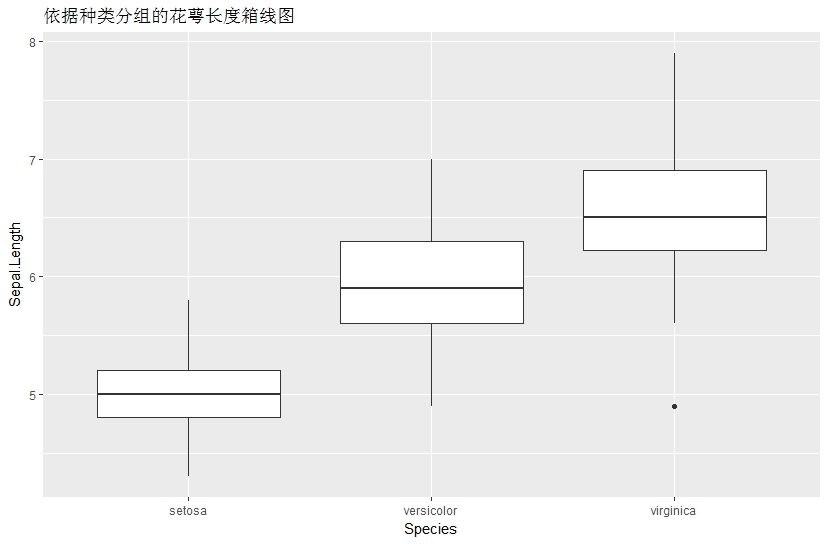
#fill 填充颜色
qplot(Species,Sepal.Length,data = iris,geom = "boxplot",fill = Species,main = "依据种类分组的花萼长度箱线图")

# colour 箱体颜色
qplot(Species,Sepal.Length,data = iris,geom = "boxplot",colour = Species ,main = "依据种类分组的花萼长度箱线图")
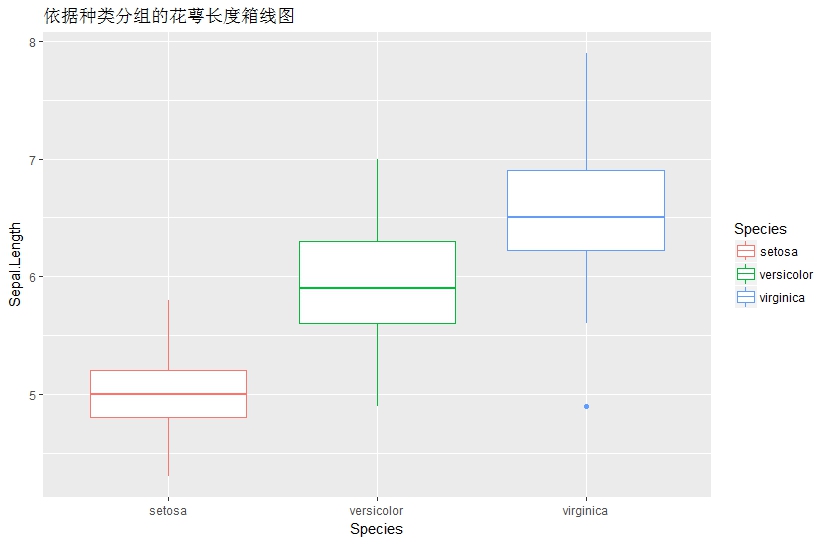
** 你发现不同了吗?
** fill ,colour,alpha分别为 填充,着色,透明度,将在另一篇中介绍。
1.2 绘制小提琴图
# 绘制小提琴图
qplot(Species,Sepal.Length,data = iris,geom = "violin",fill = Species,main = "依据种类分组的花萼长度小提琴图")
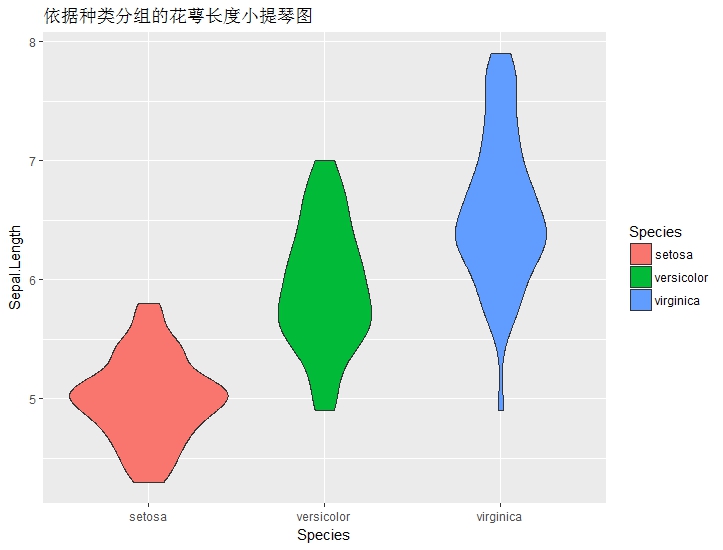
# 增加数据噪音,较少数据重叠
qplot(Species,Sepal.Length,data = iris,geom = c("violin","jitter"),fill = Species,main = "依据种类分组的花萼长度小提琴图")
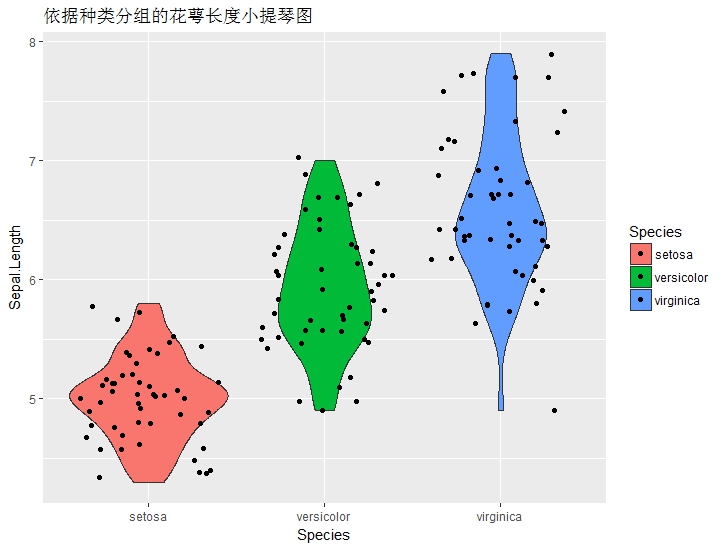
** 这里使用了 jitter (增加噪声函数,或者“扰动”)
请看jitter示例
> jitter(rep(0, 7))
[1] -7.344510e-03 9.450760e-03 1.776153e-02 -3.250232e-05 1.781715e-02 -1.231278e-02 1.603879e-02
> jitter(rep(10000, 5))
[1] 9996.651 9982.899 9999.104 10123.810 10191.734
1.3 绘制散点图
## 绘制散点图
# 通过shape,colour,改变 点的颜色,形状
qplot(Sepal.Length,Sepal.Width,data = iris,colour = Species,shape = Species,main = "绘制花萼长度和宽度的散点图")
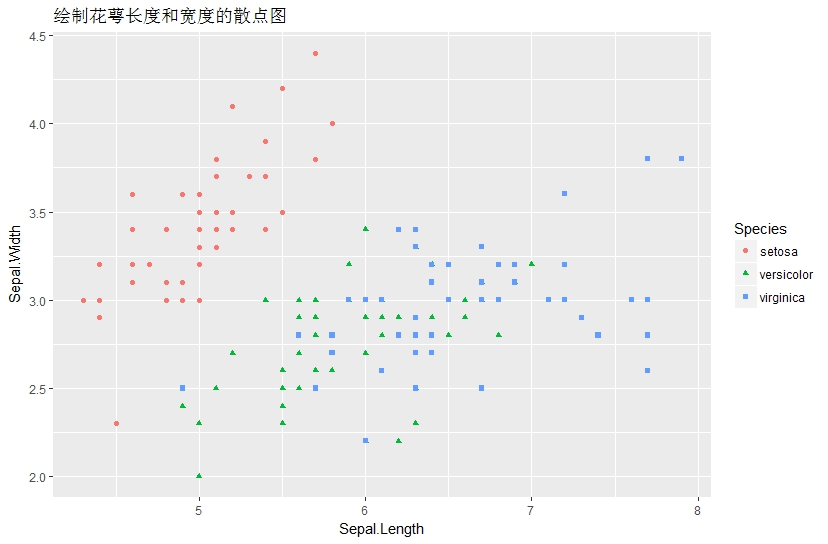
1.4 分面板散点图
## 分面板散点图
# 通过facets ,分面板显示
qplot(Sepal.Length,Sepal.Width,data = iris,geom = c("point","smooth"),facets = ~Species ,main = "绘制分面板的散点图")
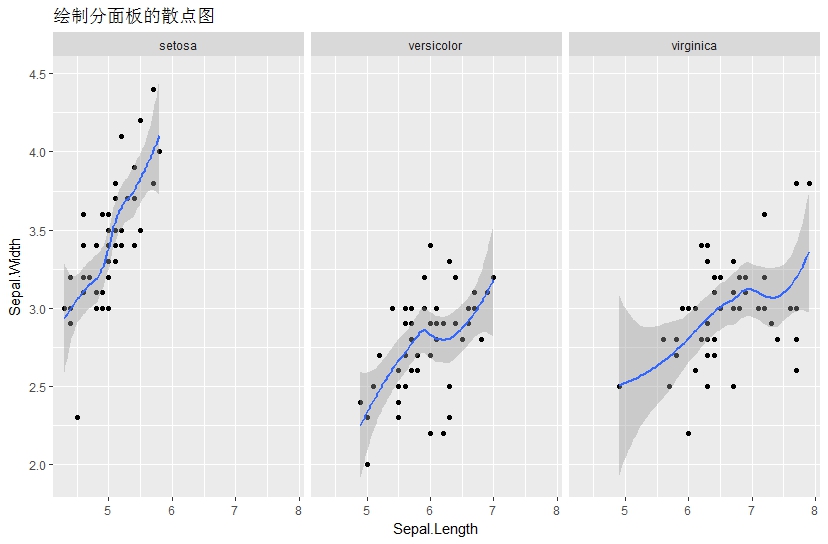
2,ggplot作图
2.1 ggplot()
# 初始化一个ggplot对象,不指定作图内容
2.2 layer()
# 创建一个新的图层
# layer(geom,stat,data,mapping,position)
# geom 图形的几何类型
# stat 图形的统计类型
# data 数据集
# mapping 映射
# position 对图形或者数据的位置进行调整
2.3 aes()
# 创建图形属性映射,将数据变量映射到图形中
2.4 ggplot 绘制箱线图
ggplot(iris,aes(x=Species,y=Sepal.Length,fill = Species)) + geom_boxplot() + labs(title='依据种类分组的花萼长度箱线图')
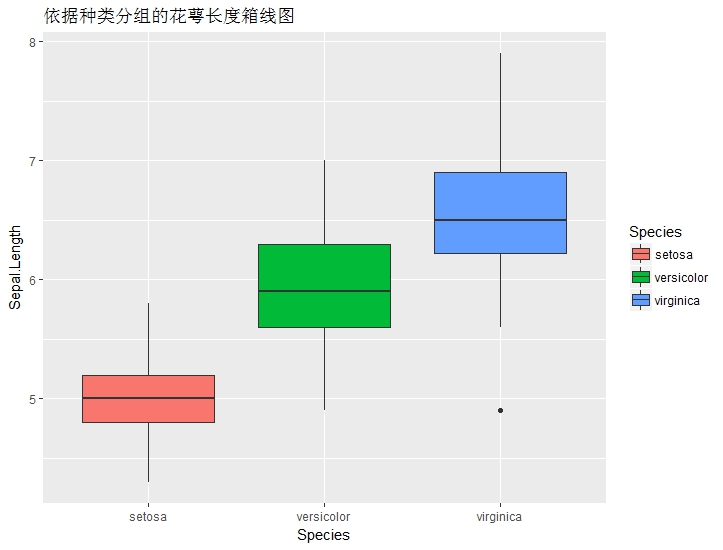
2.5 ggplot 绘制小提琴图
ggplot(iris,aes(x=Species,y=Sepal.Length,fill = Species)) + geom_violin()+geom_jitter() + labs(title='依据种类分组的花萼长度小提琴图')
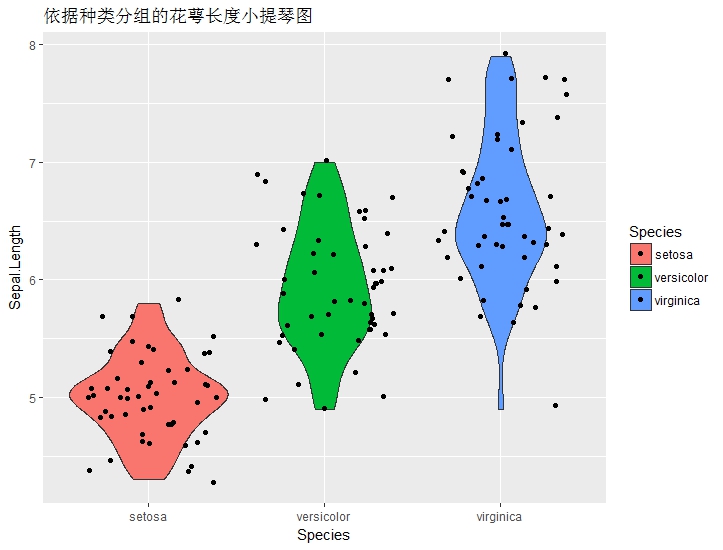
2.6 ggplot绘制散点图
ggplot(iris,aes(x=Sepal.Length,y=Sepal.Width,colour = Species,shape =Species)) + geom_point(size =2)
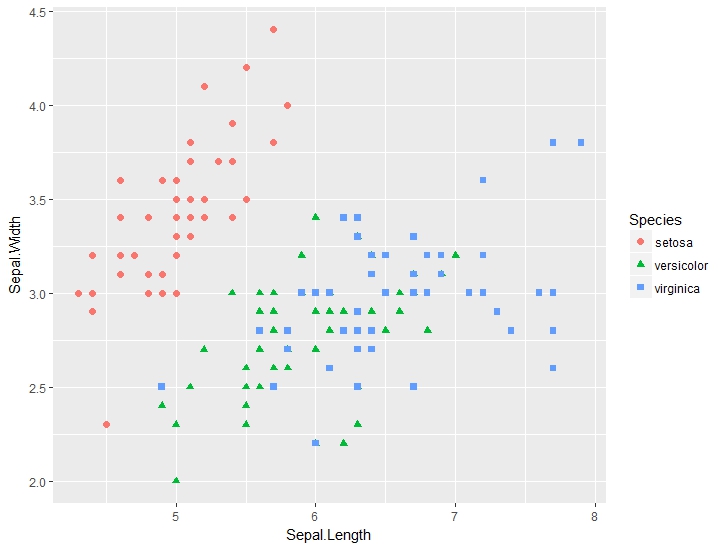
2.7 ggplot绘制分面板图
ggplot(iris,aes(x=Sepal.Length,y=Sepal.Width,fill = Species)) + geom_point() +geom_smooth()+facet_grid(.~Species)+labs(title='绘制分面板的散点图')

2.8 通过scale_color_brewer 改变颜色
ggplot(iris,aes(x=Sepal.Length,y=Sepal.Width,colour = Species)) + geom_point(size =2) + scale_color_brewer(palette = "Set1")
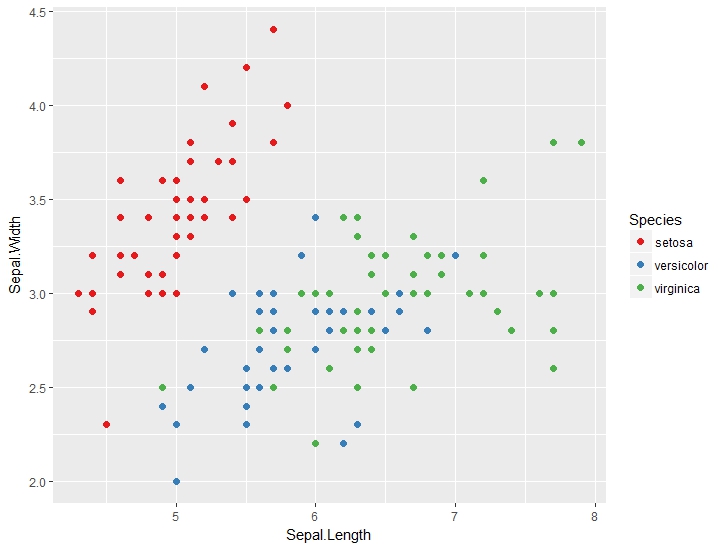
2.9 ggsave 保存图片
ggplot(iris,aes(x=Sepal.Length,y=Sepal.Width,colour = Species,shape =Species)) + geom_point(size =2)
ggsave(file = "ggplot-point.jpeg",width = 5,height = 4)
** 你会选择哪个绘图函数?