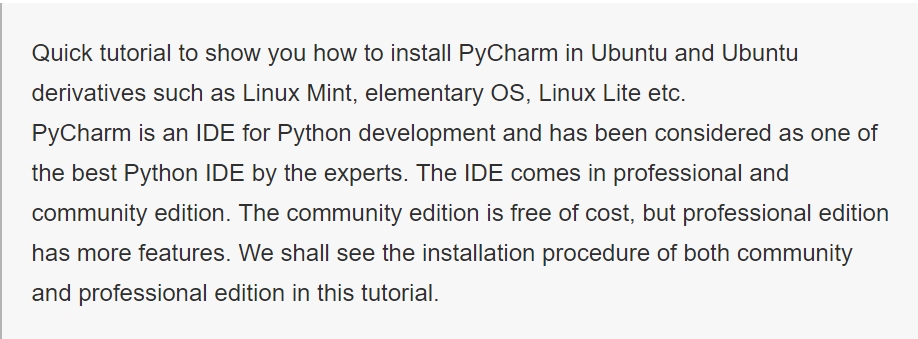
Method 1: Install PyCharm in Ubuntu using umake
Ubuntu provide a wonderful command line tool, umake for developers. umake lets you easily install a number of development tools in Ubuntu such as Android Studio, Visual Studio Code, Ubuntu SDK, Eclipse, Arudino Software Distribution etc. PyCharm is also one of the development tools included in the umake.
To install PyCharm using umake, you need to have umake first. Normally, it should already be installed in your system, but if it is not, use the PPA below to get the latest stable version of umake:
sudo add-apt-repository ppa:ubuntu-desktop/ubuntu-make
sudo apt-get update
sudo apt-get install ubuntu-make
Once you have umake, use the command below to install PyCharm Community Edition in Ubuntu:
umake ide pycharm
To install PyCharm Professional Edition (you need license for this), you can use the command below:
umake ide pycharm-professional
To remove PyCharm installed via umake, use the command below:
umake -r ide pycharm
Method 2: Install PyCharm in Ubuntu and Linux Mint using PPA
We’ll be using an unofficial PPA to easily install PyCharm in Ubuntu. I am using Ubuntu 15.04 but this PPA is also available for Ubuntu 14.04. You can use the same method to install PyCharm in Linux Mint 17, elementary OS Freya and other Ubuntu based Linux distributions. PyCharm uses Java so make sure to install Java in Ubuntu beforehand.
Open a terminal and use the following commands:
sudo add-apt-repository ppa:mystic-mirage/pycharm
sudo apt-get update
To install the community edition of PyCharm, use the command below. It will download data of around 120 MB.
sudo apt-get install pycharm-community
To install the professional edition of PyCharm, use the command below. It will download data of around 160 MB.
sudo apt-get install pycharm
Once installed, go to Unity Dash and search for PyCharm and you should be able to see it running. This is what it looked like on my Ubuntu 15.04:
Remove PyCharm
To uninstall PyCharm installed by the above described method, use the command below to uninstall the community edition of PyCharm:
sudo apt-get remove pycharm-community
To remove the professional version, use the command below:
sudo apt-get remove pycharm
Afterward, use the command below to remove the PPA from the sources list:
sudo add-apt-repository --remove ppa:mystic-mirage/pycharm
That’s all you need to do. I hope this tutorial helped you to install PyCharm in Ubuntu Linux. Any questions or suggestions are always welcomed.
Oringinal article link