作者:路遥马亡 R语言中文社区专栏作者
知乎ID:
https://zhuanlan.zhihu.com/c_135409797
00
布局参数
先介绍一个布局参数:
#par(mfrow=c(a,b))
#表示在PLOTS区域显示a行b列张图
par(mfrow=c(3,1))
x <- rnorm(100)
y <- rnorm(100)
plot(x, y, xlim=c(-5,5), ylim=c(-5,5))
boxplot(x, y, xlim=c(-5,5), ylim=c(-5,5))
hist(x)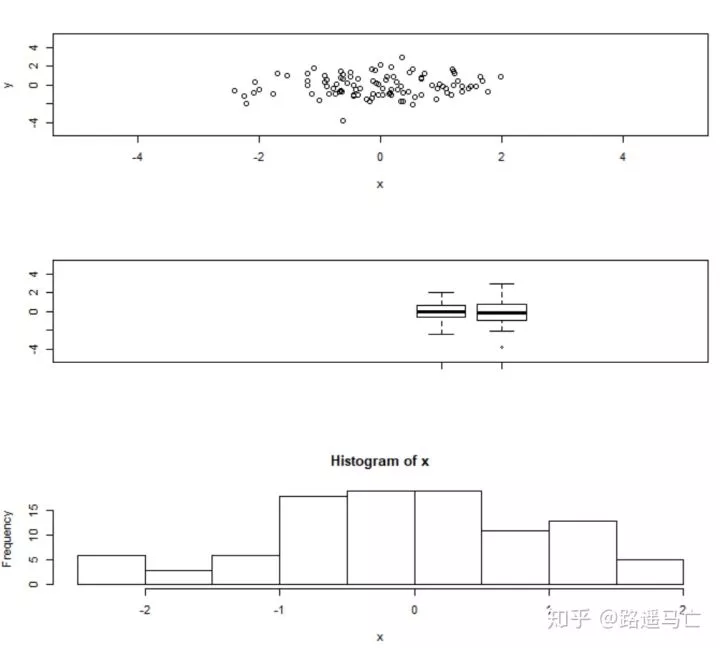
01
VIOLIN PLOT(小提琴图)
下面进入正题,第一个要讲解的是VIOLIN PLOT,中文名为小提琴图。
它用于可视化数值型变量,与箱线图十分类似,但加入了密度分布这个属性,更能够显示数据的数据的数字特征。
# Library
library(ggplot2)
# mtcars data
head(mtcars)
# First type of color
ggplot(mtcars, aes(factor(cyl), mpg)) +
geom_violin(aes(fill = cyl))
# Second type
ggplot(mtcars, aes(factor(cyl), mpg)) +
geom_violin(aes(fill = factor(cyl)))02
DENSITY PLOT(核密度图)
第二个分享的是DENSITY PLOT,中文名为核密度图,与直方图类似,但是可以在图中反映多组数据的分布情况:
# For the weatherAUS dataset.
library(rattle)
# To generate a density plot.
library(ggplot2) ,
cities <- c("Canberra", "Darwin", "Melbourne", "Sydney")
ds <- subset(weatherAUS, Location %in% cities & ! is.na(Temp3pm))
#subset函数和select函数类似,%in%表示是否包含
p <- ggplot(ds, aes(Temp3pm, colour=Location, fill=Location))
#color表示线的颜色,fill表示区域填充色,可以用具体的颜色参数,也可以用x变量,让系统自动生成颜色
p <- p + geom_density(alpha=0.55)
#alpha表示透明度
p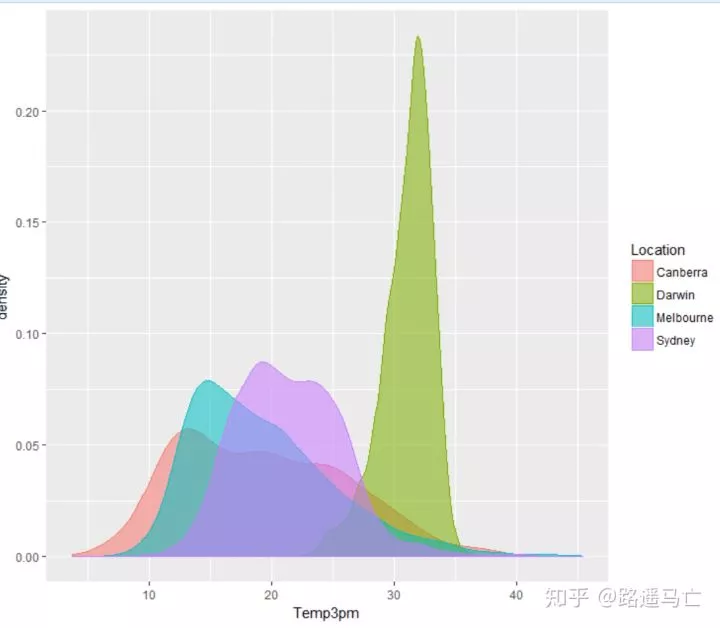
# plot 1: Density of price for each type of cut of the diamond:
ggplot(data=diamonds,aes(x=price, group=cut, fill=cut)) +
geom_density(adjust=1.5)
#adjust起到了调节曲线拟合程度的一个作用,默认参数为1
# plot 2: 归一化后的叠加图:
ggplot(data=diamonds,aes(x=price, group=cut, fill=cut)) +
geom_density(adjust=1.5, position="fill")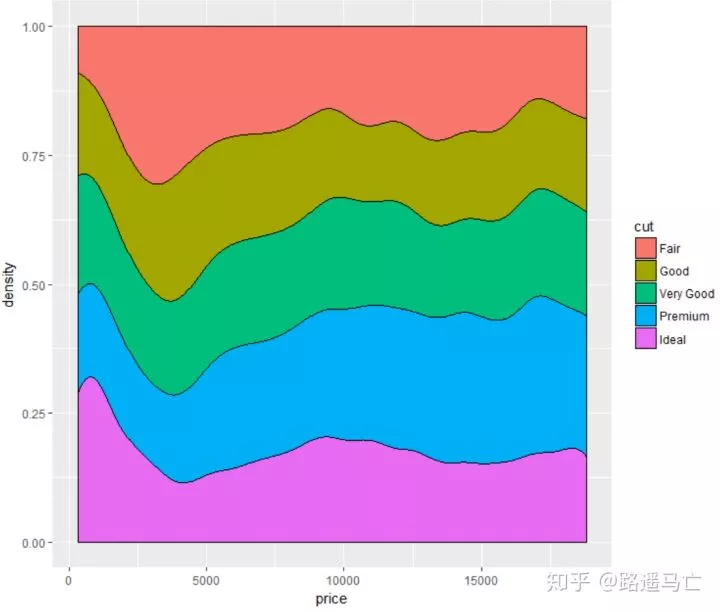
# plot 3
ggplot(diamonds, aes(x=depth, y=..density..)) +
geom_density(aes(fill=cut), position="stack") +
xlim(50,75) +
theme(legend.position="none")#去掉图例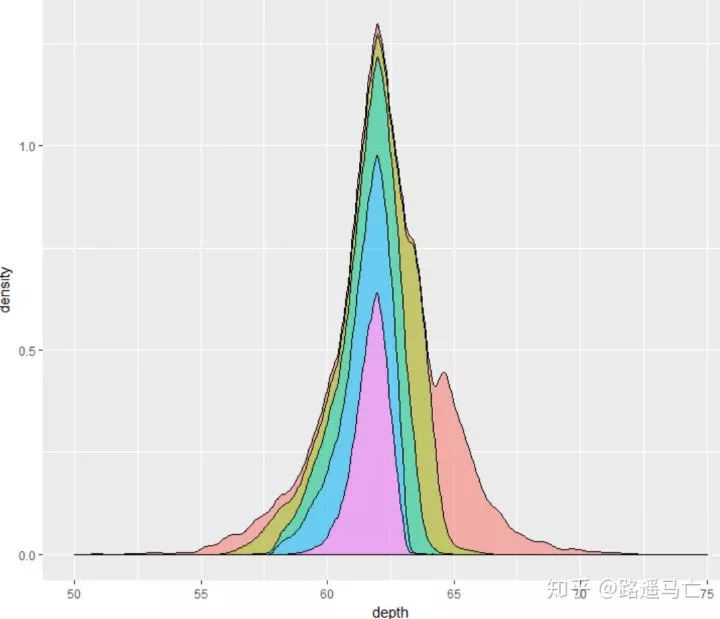
03
geom_boxplot()
第三个跟大家分享的是箱线图,geom_boxplot(),可以清晰地表现数据的极大值和极小值以及中位数:
library(ggplot2)
head(mtcars)
# A really basic boxplot.
ggplot(mtcars, aes(x=as.factor(cyl), y=mpg)) +
geom_boxplot(fill="slateblue", alpha=0.2) +
xlab("cyl")+
ylab("mpg")
# Set a unique color with fill, colour, and alpha
ggplot(mpg, aes(x=class, y=hwy)) +
geom_boxplot(color="red", fill="orange", alpha=0.2)
# Set a different color for each group
ggplot(mpg, aes(x=class, y=hwy, fill=class)) +
geom_boxplot(alpha=0.3) +
theme(legend.position="none")#配合scale_fill_brewer()使用,方便调颜色
library(RColorBrewer)
display.brewer.all()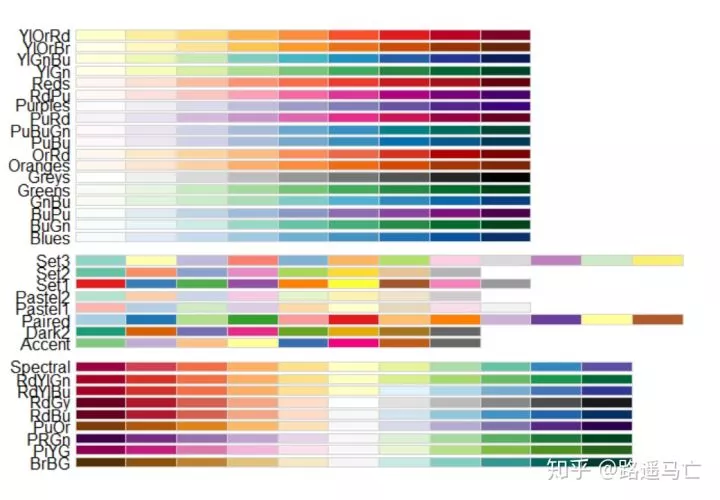
ggplot(mpg, aes(x=class, y=hwy, fill=class)) +
geom_boxplot(alpha=0.3) +
theme(legend.position="none") +
scale_fill_brewer(palette="BuPu")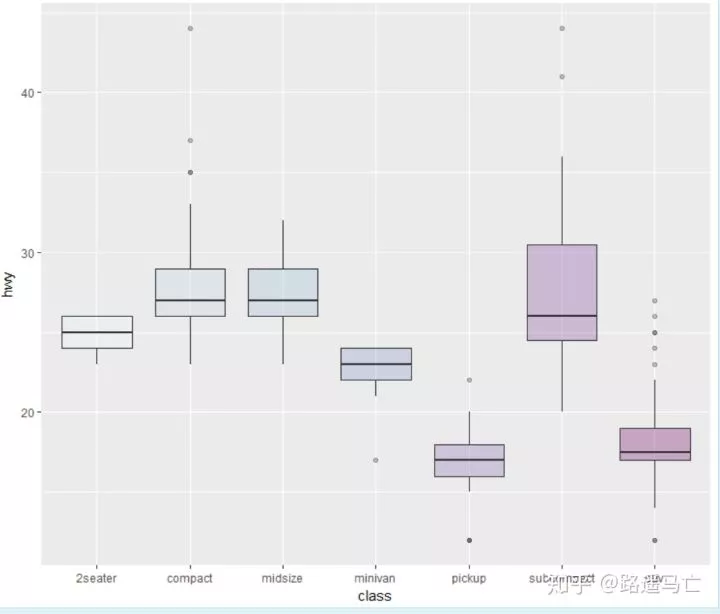
ggplot(mpg, aes(x=class, y=hwy, fill=class)) +
geom_boxplot(alpha=0.3) +
theme(legend.position="none") +
scale_fill_brewer(palette="Dark2")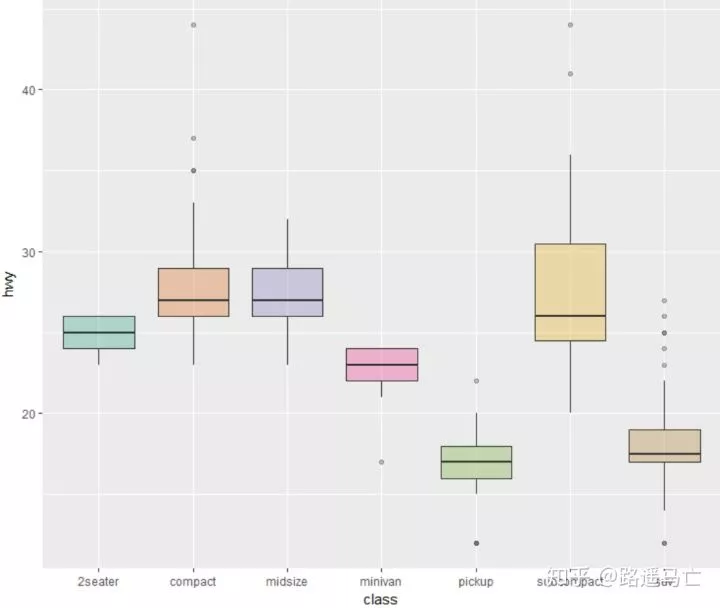
如果你想单独强调某一组数据或者某几组数据:
# Create a new column, telling if you want to highlight or not
mpg$type=factor(ifelse(mpg$class=="subcompact","Highlighted","Normal"))
# control appearance of groups 1 and 2
ggplot(mpg, aes(x=factor(class), y=hwy, fill=type, alpha=type)) +
geom_boxplot() +
#手动设置透明度,取决于你赋值给fill的变量个数
scale_alpha_manual(values=c(0.1,1)) +
#手动设置颜色,取决与你赋值给fill的变量个数
scale_fill_manual(values=c("forestgreen","red"))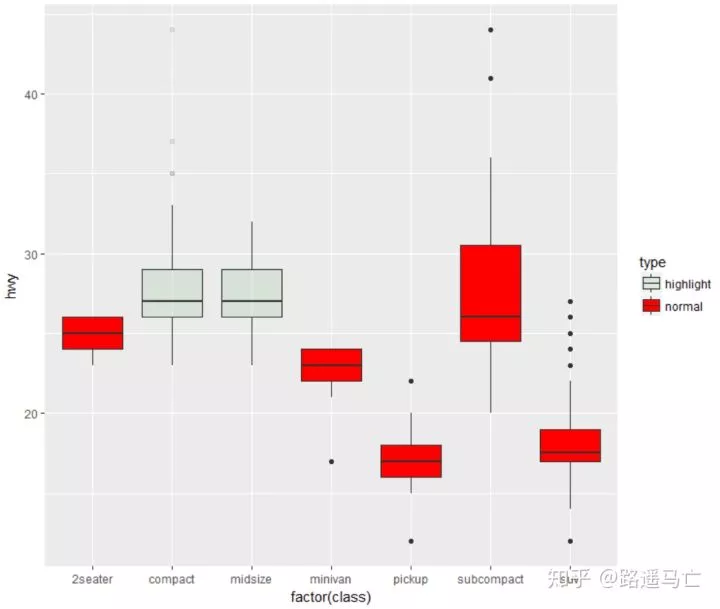
有时候我们也需要通过调整一些参数,使一些极端值更加清晰地展现出来:
ggplot(mpg, aes(x=class, y=hwy)) +
geom_boxplot(
# custom boxes
color="blue",
fill="blue",
alpha=0.2,
# Notch?
notch=TRUE,
notchwidth = 0.8,
# custom outliers
outlier.colour="red",
outlier.fill="red",
outlier.size=3
)04
构造词云
第四个分享的是如何用R语言构造词云:
library(wordcloud2)
wordcloud2(demoFreq,size=0.8,color=rep_len(c("blue","yellow"),nrow(demoFreq)),backgroundColor = "pink",shape="star")词的角度也可以更改:
#minRontatin与maxRontatin:字体旋转角度范围的最小值以及最大值,选定后,字体会在该范围内随机旋转;
#rotationRation:字体旋转比例,如设定为1,则全部词语都会发生旋转;
wordcloud2(demoFreq,size=0.8,color=rep_len(c("blue","yellow"),nrow(demoFreq)),backgroundColor = "pink",minRotation = -pi/6, maxRotation = -pi/6, = 1) 以上只是简单的讲解下词云构造,关于更详细的可以看这篇:如何用R语言做词云图,以某部网络小说为例
05
直方图
第五个讲讲直方图的画法,只需要输入一个数值型变量:
library(ggplot2)
data<-data.frame(rnorm(1000))
ggplot(data,aes(data))+
geom_histogram(aes(fill=..count..),binwidth = 0.1)
#..count..表示根据计数表示颜色变化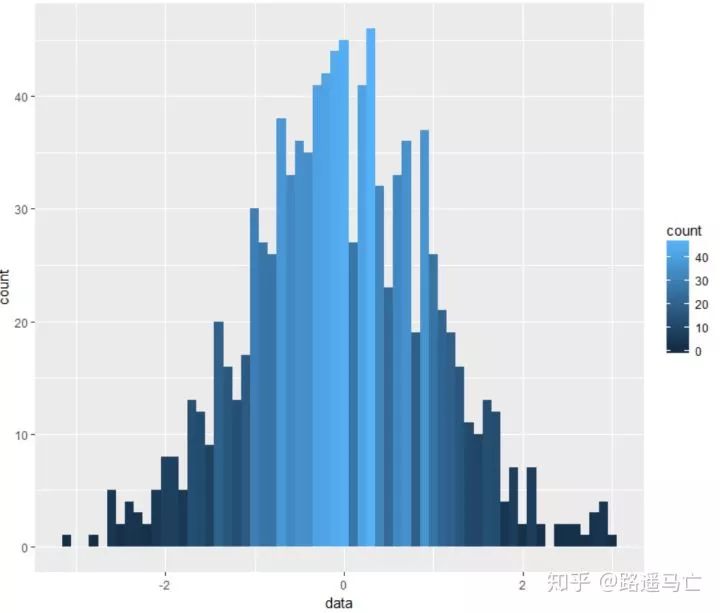
我们也可以自己设置不同的主题的背景:
# library
library(ggplot2)
# create data
set.seed(123)
var=rnorm(1000)
# Without theme
plot1 <- qplot(var , fill=I(rgb(0.1,0.2,0.4,0.6)) )
# With themes
plot2 = plot1+theme_bw()+annotate("text", x = -1.9, y = 75, label = "bw()" , col="orange" , size=4)
plot3 = plot1+theme_classic()+annotate("text", x = -1.9, y = 75, label = "classic()" , col="orange" , size=4)
plot4 = plot1+theme_gray()+annotate("text", x = -1.9, y = 75, label = "gray()" , col="orange" , size=4)
plot5 = plot1+theme_linedraw()+annotate("text", x = -1.9, y = 75, label = "linedraw()" , col="orange" , size=4)
plot6 = plot1+theme_dark()+annotate("text", x = -1.9, y = 75, label = "dark()" , col="orange" , size=4)
plot7 = plot1+theme_get()+annotate("text", x = -1.9, y = 75, label = "get()" , col="orange" , size=4)
plot8 = plot1+theme_minimal()+annotate("text", x = -1.9, y = 75, label = "minimal()" , col="orange" , size=4)
#annotate 做注释作用
# Arrange and display the plots into a 2x1 grid
grid.arrange(plot1,plot2,plot3,plot4, ncol=2)
grid.arrange(plot5,plot6,plot7,plot8, ncol=2)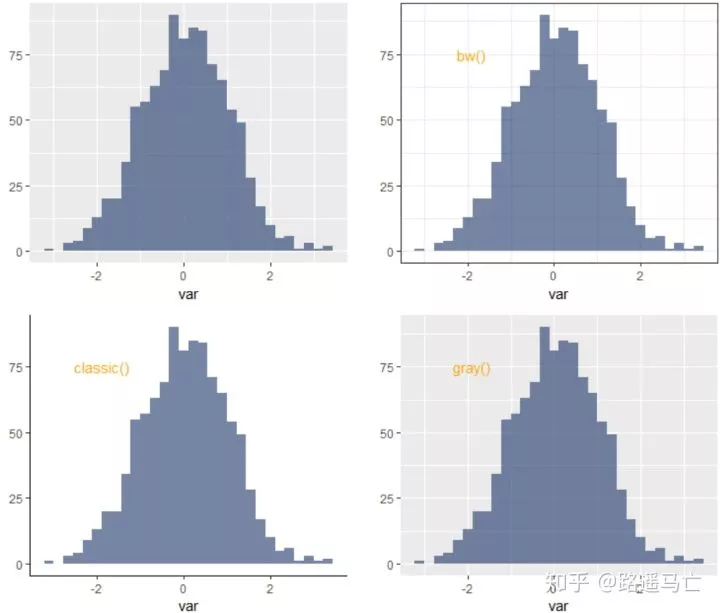
06
散点图
第六个讲讲一个非常简单实用的图——散点图。
先看看最简单的,不加任何修饰的画法:
# library
library(ggplot2)
# The iris dataset is proposed by R
head(iris)
# basic scatterplot
ggplot(iris, aes(x=Sepal.Length, y=Sepal.Width)) +
geom_point() # use options!
#注意stroke表示散点外线的粗细
ggplot(iris, aes(x=Sepal.Length, y=Sepal.Width)) +
geom_point(
color="red",
fill="blue",
shape=21,
alpha=0.5,
size=6,
stroke = 2
)
#用shape和fill参数,把不同类别的length和width区分开来。
ggplot(iris, aes(x=Sepal.Length, y=Sepal.Width, color=Species, shape=Species)) +
geom_point(size=6, alpha=0.6)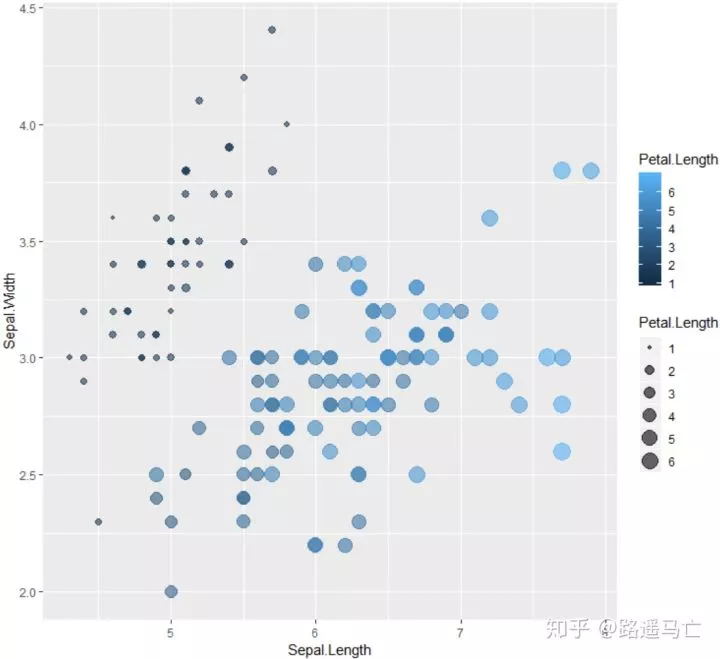
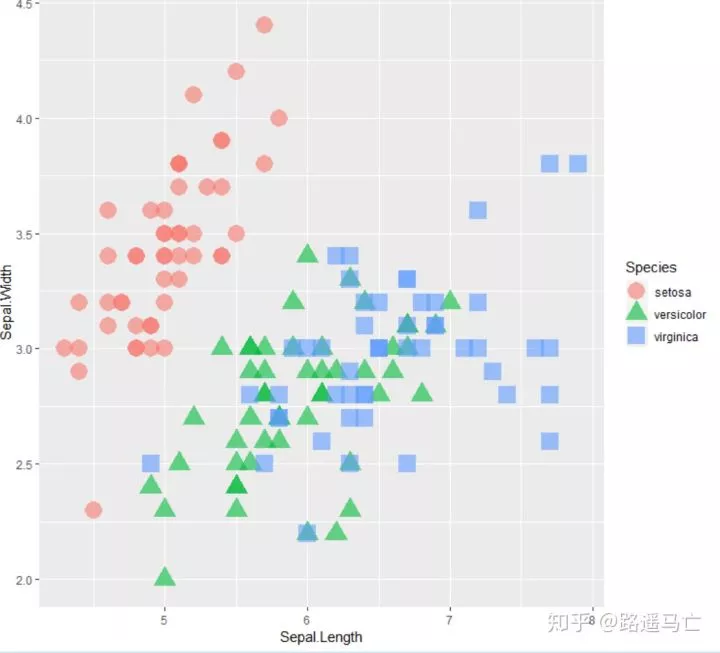
#此处并不能理解为什么color又负责填充色了,fill加了之后反而没有用。先死记吧。
ggplot(iris, aes(x=Sepal.Length, y=Sepal.Width, color=Petal.Length, size=Petal.Length)) +
geom_point(alpha=0.6)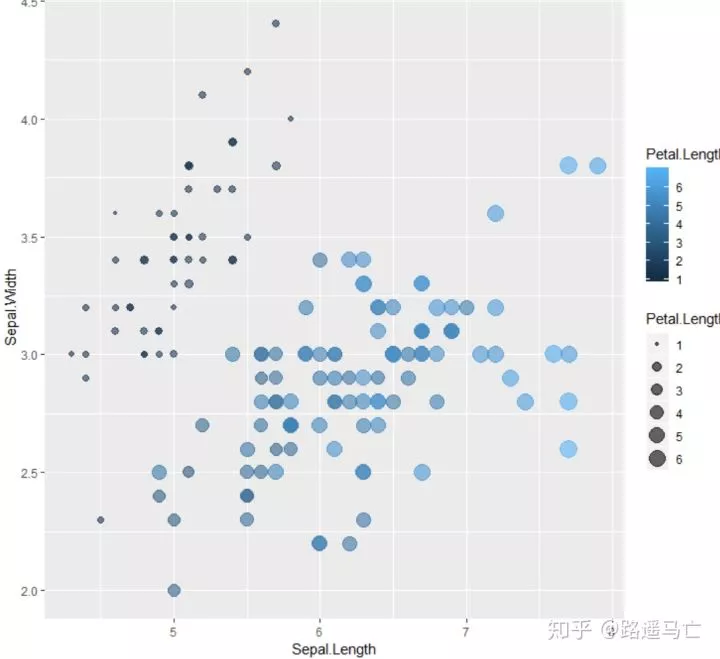
也可以通过一些函数给散点添加标签:
data=head(mtcars, 30)
#nudge_x,nudge_y分别表示标签距离散点距离,check_overlap表示标签出现覆盖,是否去掉被覆盖的那个标签。
# 1/ add text with geom_text, use nudge to nudge the text
ggplot(data, aes(x=wt, y=mpg)) +
geom_point() +
geom_text(label=rownames(data), nudge_x = 0.25, nudge_y = 0.25, check_overlap = T)ggplot(data, aes(x=wt, y=mpg)) +
geom_point() +
geom_label(label=rownames(data), nudge_x = 0.25, nudge_y = 0.2)
# 3/ custom geom_label like any other geom.
ggplot(data, aes(x=wt, y=mpg, fill=cyl)) +
geom_label(label=rownames(data),color="white", size=5)散点图是两个变量的值沿着两个轴绘制的图,所得到的点的模式揭示了存在的任何相关性。你可以很容易地在X轴和Y轴上添加rug,来说明点的分布:
ggplot(data=iris, aes(x=Sepal.Length, Petal.Length)) +
geom_point() +
geom_rug(col="skyblue",alpha=0.1, size=1.5)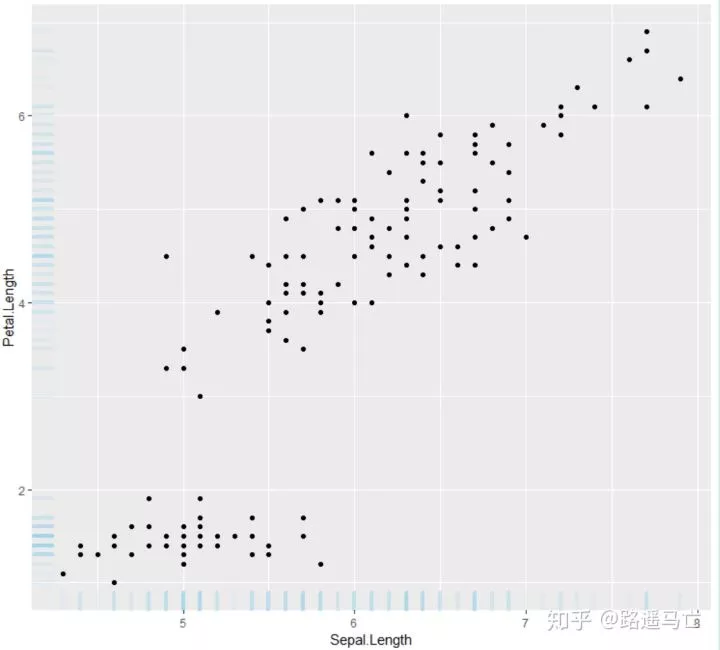
当然,也可以通过增加折线图,直方图,箱线图来表示数据分布情况:
# library
library(ggplot2)
library(ggExtra)
library(gridExtra)
# The mtcars dataset is proposed in R
head(mtcars)
# classic plot :
p=ggplot(mtcars, aes(x=wt, y=mpg, color=cyl, size=cyl)) +
geom_point() +
theme(legend.position="none")
# with marginal histogram
a=ggMarginal(p, type="histogram")
# marginal density
b=ggMarginal(p, type="density")
# marginal boxplot
c=ggMarginal(p, type="boxplot")
grid.arrange(p,a,b,c,ncol=2)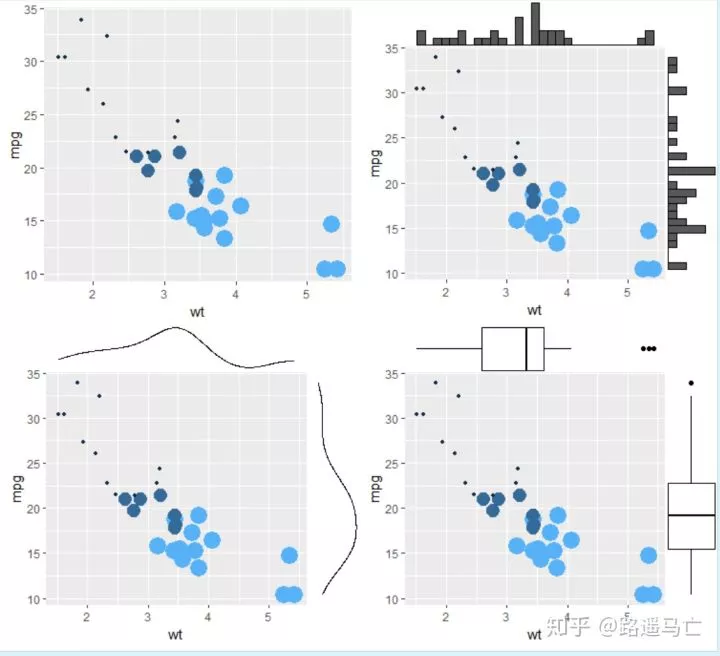
最后讲讲线性拟合:
library(ggployt2)
data<-data.frame(rep(c("a","b"),50),my_x=1:100+rnorm(100,sd=9),my_y=1:100+rnorm(100,sd=16))
ggplot(data,aes(my_x,my_y)+geom(shape=1)
ggplot(data,aes(my_x,my_y)+geom(shape=1)+geom_smooth(method=lm,color="red",se=T)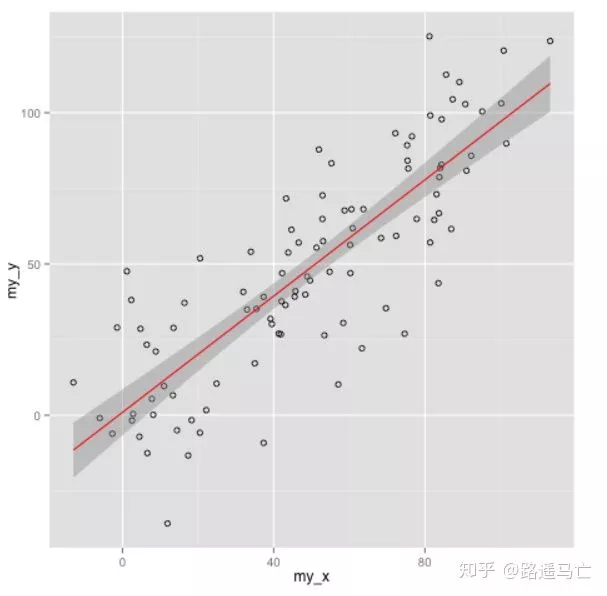
07
热力图
最后分享一下热力图的画法:
# Lattice package
require(lattice)
#The lattice package provides a dataset named volcano. It's a square matrix looking like that :
head(volcano)
# The use of levelplot is really easy then :
levelplot(volcano)
#注意输入数据为矩阵,行列表示坐标,数值表示显色深浅。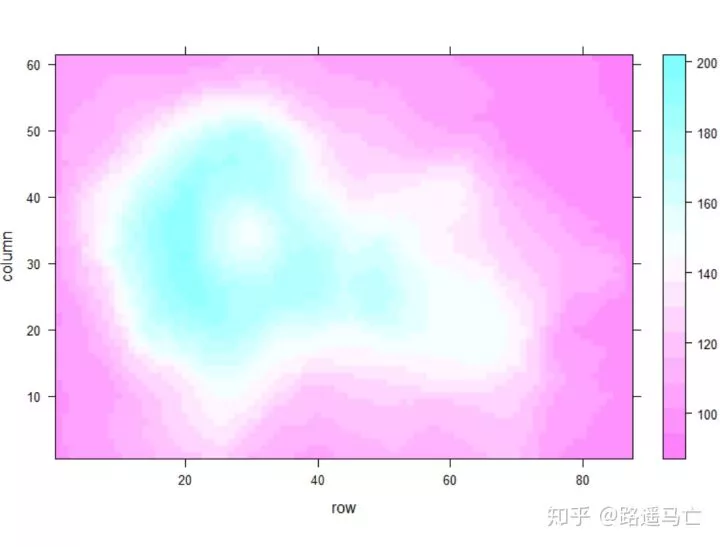
## Example data
x <- seq(1,10, length.out=20)
y <- seq(1,10, length.out=20)
data <- expand.grid(X=x, Y=y)#expnad.grid 用于生成表格式的数据框,对应每个y,都会把所有的x都重复一遍
data$Z <- runif(400, 0, 5)
# Levelplot with ggplot2
library(ggplot2)
ggplot(data, aes(X, Y, z= Z)) + geom_tile(aes(fill = Z)) + theme_bw()
# To change the color of the gradation :
ggplot(data, aes(X, Y, z= Z)) + geom_tile(aes(fill = Z)) +
theme_bw() +
scale_fill_gradient(low="white", high="red") #自定义颜色深浅的种类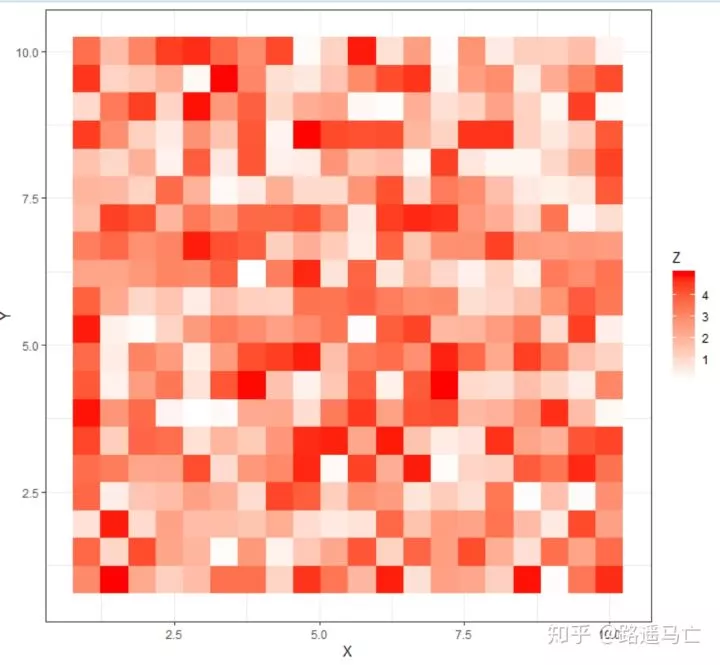
- END -
小编语:
本篇是根据作者在知乎分享的R语言数据可视化周计划的内容整理而来。最后祝大家圣诞节快乐!
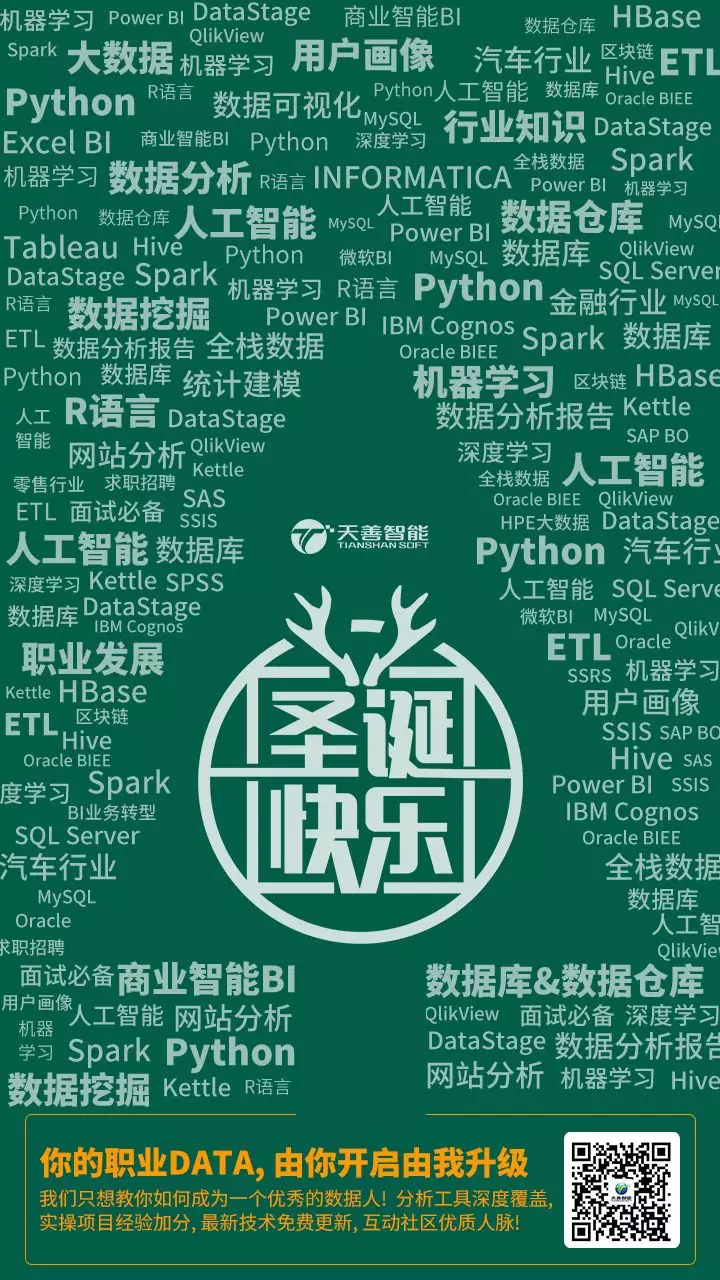


公众号后台回复关键字即可学习
回复 爬虫 爬虫三大案例实战
回复 Python 1小时破冰入门回复 数据挖掘 R语言入门及数据挖掘
回复 人工智能 三个月入门人工智能
回复 数据分析师 数据分析师成长之路
回复 机器学习 机器学习的商业应用
回复 数据科学 数据科学实战
回复 常用算法 常用数据挖掘算法